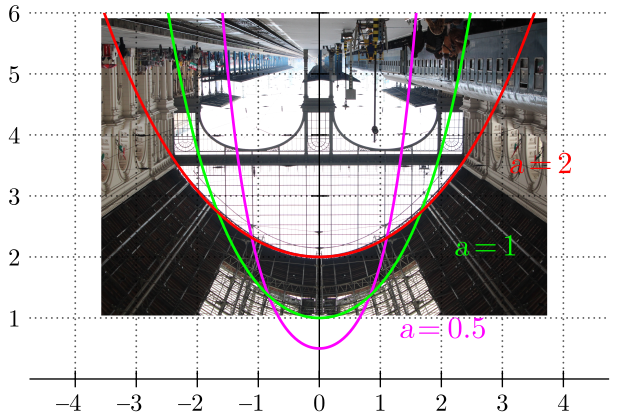What is the End of the Semester Goal for this Research?
At the end of the semester, this research needs to yield a paper, a presentation, and a poster. That means that at some point, my advisor and I need to figure out exactly what we want to get out of this project. This will have to be dialed in precisely over the next few weeks, but here is what we have so far:
Strain Energy Convergence
When running a finite element analysis for a given model under a given load, the strain energy is the sum of the strain in every element. A finer mesh means the model will have more elements, and for a coarse mesh range, more elements will mean a higher total strain energy. Eventually, the model will have enough elements to accurately represent the strain in the model, and a finer mesh will not increase the strain energy anymore. This is called strain energy convergence, and ideally it should resemble a horizontal asymptote.
This is the graph from testing the 10x10 spherical cap (the model will be explained later in this post):
 |
| Total Strain Energy vs. 1/Mesh Length for 10x20 spherical cap |
Running a model with finer meshes until strain energy convergence gives the coarsest mesh that still shows all the strain in the model. In simpler terms, it shows the least process-intensive model to still get accurate results. In this case, it is somewhere around 0.08-0.05m, and most likely we will use 0.08m because that can run on my Naval Academy issued laptop.
What models are going to be run at this mesh?
This semester's research will most likely focus on rigid models instead of pre-tensioned models for sake of simplicity. This will allow us to evaluate multiple models (pre-tensioning just takes too long to create multiple models of the same form) and evaluate them under different member spacings and cross-sections to examine structural differences from having different numbers of members.
To show this process, I will be making three rigid gridshell models, all spherical caps with perpendicular members; one will have 10x10 members, then 20x20, and finally a 30x30 model. All three models are the same overall size, and for now they have the same cross section:
 |
| 10x10 Spherical Cap Rigid Model |
 | |
|
 | |
|
Why have Three Different Models?
The models will all be evaluated under the mesh size found from the strain energy convergence of the 10x10 (we will run strain energy convergence tests on the others to make sure 0.08m works for all three). These models will be compared on the basis of volume/mass (given a material), buckling load, and probably maximum stress/deflection given a prescribed load. Another interesting option may be to prescribe a load case and a maximum allowable stress, and then find the necessary cross section for each model to meet that criteria.
This comparison will explore the inherent trade-offs of changing member spacing. The next post will hopefully contain more specifics of the end-of-semester deliverables of this research.